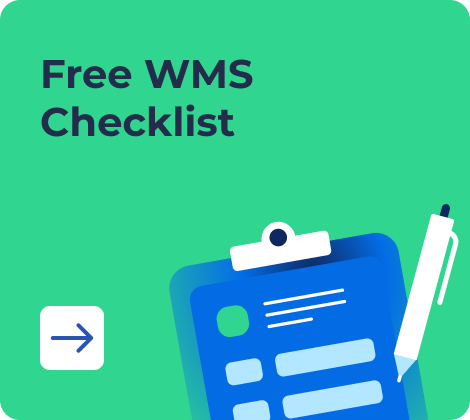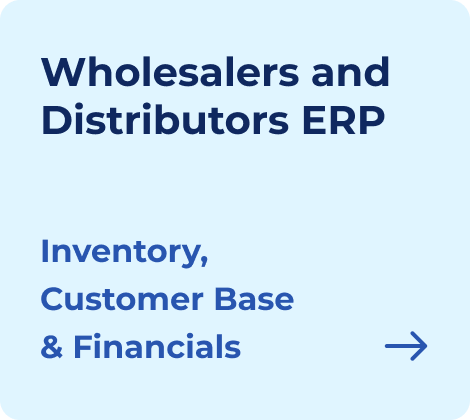When they ask for a quote, customers are not just looking for numbers. They also evaluate how seriously you take your work. A reasonable quotation is more than a price tag. It is a signal. It tells the client, “You can trust me,” “I understand your needs,” “I know how to deliver,” etc.
But here is the catch: most small businesses, freelancers, and service providers don’t have the time to design quotes from scratch. And most online templates are either locked behind paywalls or built in Excel with formulas that break when you edit them.
That is why quotation formats in Word are valuable. They combine speed, flexibility, and professional appearance without complexity.
In this guide, we will walk you through creating and customizing your business and using free templates to save time.
- What is a Quotation format?
- Why Word Is The Ideal Format For Most Quotations
- Who Benefits Most From Word Quotation Formats
- What Should a Good Quotation Format Include?
- Quotation Format In Word Free Download
- Simple Quotation Format Word: Step-by-Step Creation Guide
- Best Practices for Creating Professional Quotations
- To Sum Up
- Frequently Asked Questions on Quotation Format in Word
What is a Quotation format?
A quotation format is simply the structure layout you use to prepare a document. It defines what you include, how prices are presented, how your company branding appears, and how clear the terms are.
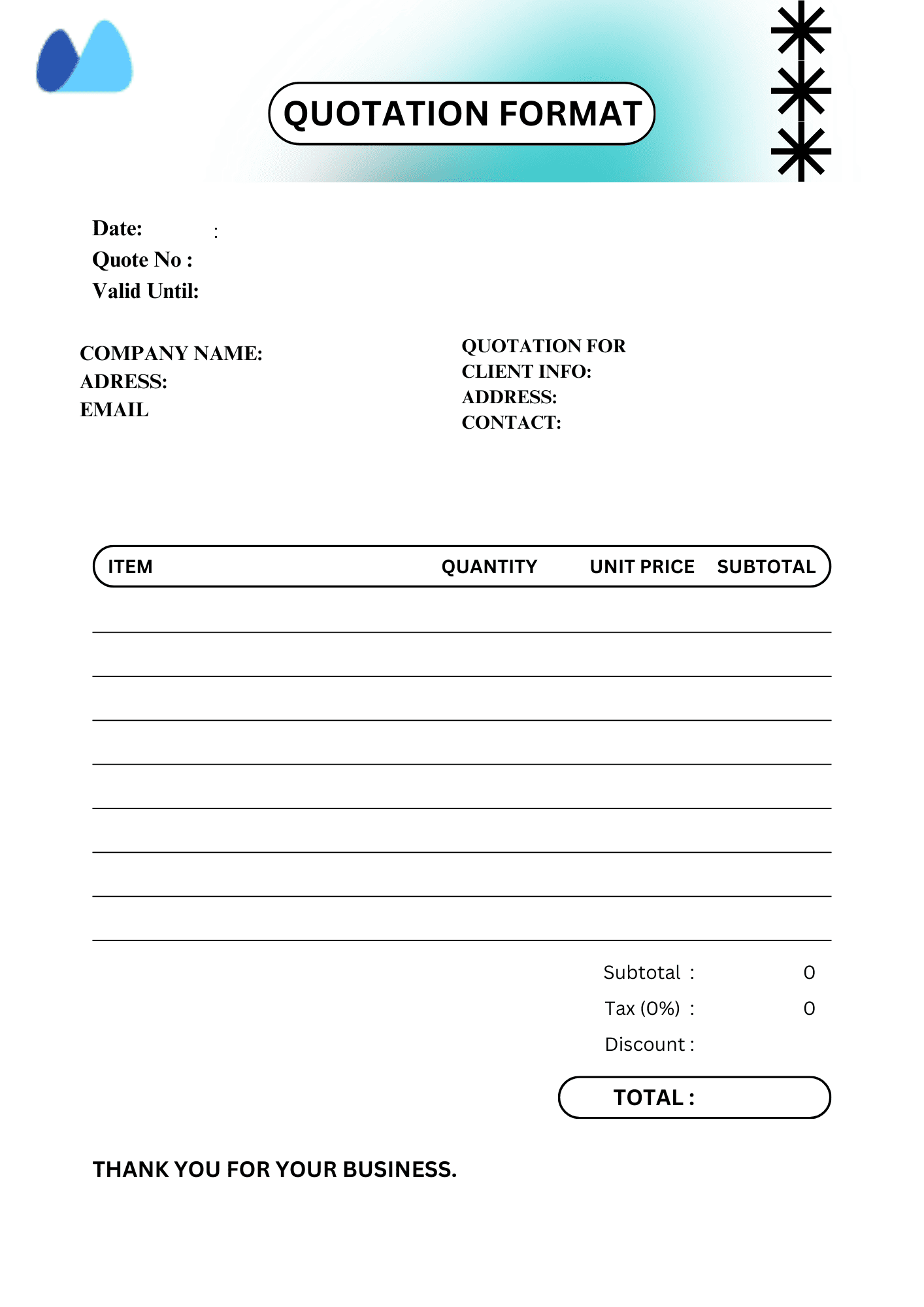
For example, a quotation is a formal business document, also known as a price quote or proposal. It is an outline you provide to a client, including how much it will cost. It is typically shared before the start of the work and serves as your official proposal for work or transaction. In most service industries, the quotation is the first step toward closing a deal.
Quotation doesn’t mean you will deal with money. It needs to have clarity and expectation at the same time. It tells the client:
- What exactly are they paying for?
- How much will it cost them?
- What is included and what is not?
- For how long is the quote valid?
- When and how payment should happen?
For example, a website designer might offer a quote that outlines deliverables like a 5-page website, basic SEO set up, and 1 month of support, along with the final price.
So, the goal is to give a client enough information to decide on the offering and give yourself a clear, written record of what was promised.
Why Word Is The Ideal Format For Most Quotations
There is a reason so many professionals, especially in service-based industries and SMES, default to Word when preparing quotes. Unlike Excel, which is built for numbering and spreadsheets, Word is mainly designed for communication.
When you send a quotation, it is not about your number; it is about presentation. Word allows you to format the page with branding, structure your information clearly, and add a human touch wherever it is needed.
Here are five key elements below, why we should use the word ” for ” for creating quotations:
1. Ease of Use
Anyone can open a Word file, edit it, and save it. You don’t have to take any courses to use Word. If you know how to write an email or make a table, you already know how to create a quote in word.
2. Better For Services
When quoting services like repairs, cleaning, consultation, or creative work, you don’t need to break down the quantity x unit price. You just need a clear description of what you will do and what it will cost. Word allows you to focus on that message without distractions.
3. Multiple Devices
You can use Word on desktop, phone, tablet, or browser. It helps you save a lot of time if you are running a business because sometimes you don’t have your laptop, but you can still share your files through your phone via WhatsApp or email. A word-based quotation can be opened, read, and approved from anywhere.
4. Personalization
Adding a color scheme, font choices, watermark, or logo in Word is easy. But the same thing in Excel consumes a lot of time. It is intuitive, making your quote feel more aligned with your brand.
5. Word Looks Professional
It looks professional because it becomes easy to add your brand logo, adjust different types of sizes, or match brand colors in Word.
For many freelancers, shopkeepers, admins, and Indian MSMEs, the sweet spot is between simplicity and professionalism. It is accessible, efficient, and gets the job done without over-engineering the task.
Who Benefits Most From Word Quotation Formats
Let’s keep this simple. At the same time, anyone can use Word for quotations. However, this benefits people who need to send the quote fast, look professional, and don’t want to waste time with complex tools.
Here’s who benefits the most:
➽ Freelancers and Creative Professionals
If you are a designer, developer, writer, or consultant, you probably send quotes regularly. This is because you offer services rather than products, which means that your quotes are mostly descriptions and flat pricing. Word is perfect for this type of work. It lets you present your proposal clearly, show professionalism, and move on with the work.
➽ Small Business Owners
When you run a small business, it means wearing many hats. One moment you have to manage staff, the other moment you have to respond to client queries by yourself, etc. Word quotation templates help you to respond faster with a ready-made document on the go without opening excel or hiring a designer.
➽ Sales And Admin Teams
If you are in charge of preparing and sending multiple quotes per day, such as working in a small dealership, courier service, or supply chain, speed and clarity are the keys to your goal. Word templates will help you and your team maintain consistency, reduce formatting errors, and send documents that look the same every time.
➽ MSMEs
MSMEs often need quotes that are GST-compliant, branded, and adaptable. Word templates can be customized with INR currency, GST fields, and local compliance terms and they print cleanly for offline communication when needed.
What Should a Good Quotation Format Include?
A quotation is not just a formality; it is a business tool. It helps you close a deal faster, prevents misunderstandings, and positions your business as trustworthy and professional. That is why it is important to include all the important elements, laid out in a way that is easy to read and understand.
But for a quotation to do that, it needs to include the right elements, laid out clearly and logically. Let’s go through each component and explain what to include and why it matters.
1. Business Information
This section should sit right at the top of your document, often in the header. It tells the client who the quote is from and immediately communicates credibility.
At a minimum, it includes:
- Your business name
- Your logo
- Your full address
- Your contact information
It becomes easier for the client to understand the needs and information. If you are GST registered, it is always recommended that you include your GSTIN as well. This is especially important in a country like India because tax compliance is always expected.
2. Client Information
After filling in your details, you should also clearly list the clients’ information. This typically includes:
- Clients full name
- Their organisations name
- Their business address
- Their contact information
3. Quotation Number and Date
When you send a quotation, each time you will get a unique quotation number, just like an invoice. It helps you track your quotes, follow up efficiently, and avoid client confusion. It includes:
- A clear, unique quote number, for example — QUO-2025-003
- Date of issue
- Subject or title, for example — Quote for monthly cleaning services
- Validity period example — “validity for 10 days”
You can also include a reference or project title if needed, such as “Subject: Quotation for Annual Website Maintenance. ” These small details make your document feel polished and professional.
4. Description of Products Or Services
This is the core of your quotation. This is the section where your client pays most of the attention. It answers two critical questions:
- What exactly are you offering?
- How much does each item or service cost?
Whether you are a freelancer, a service company, or a product seller, this is where you spell out the value you are providing.
✦ Why It Matters
- It removes guesswork: The client knows exactly what they are being charged for
- It builds confidence: Detailed line items make you look professional and thorough
- It speeds up approval: Clear breakdowns reduce back-and-forth questions
Example: Let’s break down by type of business:
1. For a Service provider:
You are offering time or deliverables, not physical goods.
| Description | Quantity | Unit Rate ($) | Amount ($) |
Logo design — 3 initial concepts |
1 |
$3000 |
$3000 |
Revision up to two rounds |
1 |
$2000 |
$2000 |
Final files in PNG, SVG, and PDF |
1 |
$0 |
$0 |
📍Tip: For clarity, include short notes in brackets (for example, “includes three versions”). If you are offering a flat fee, it is okay to leave Quantity and Rate as “1” and just fill in the final amount.
2. For a Product Seller:
You are quoting physical goods in quantities.
| Description | Quantity | Unit Rate ($) | Amount ($) |
Ergonomic chair |
10 |
$3,200 |
$32,000 |
LED Tube Light – 40 W |
25 |
$280 |
$7,000 |
Delivery and installation |
1 |
$1,500 |
$1,500 |
📍Tip: If applicable, include SKU, HSN code (Harmonized System Nomenclature), or warranty period below the item name.
📌 Formatting Advice
- Use a table — It makes everything neat and easier to read
- Right-align the numbers, so totals line up clearly
- Bold the final total row — This draws the attention of your client
- Avoid paragraphs — This isn’t the place for storytelling, make it straight to the point
5. Price Breakdown
After the item list, always add a summary section showcasing the total cost. It depends on your client type and their needs. It can be detailed or simple.
Basic format includes:
- Subtotal — the sum before adding taxes and discounts
- Taxes — GST (CGST/SGST/IGST), VAT, or none, depends on the type of business and region-wise
- Discounts if applicable — Optional line for percent or flat discount
- Total amount — final price payable, including everything
📍Tip: In India, it is very important to clarify whether prices include GST or not. Many disputes result from unclear tax communication. So, it is recommended that your tax amount match the total you add to your invoice.
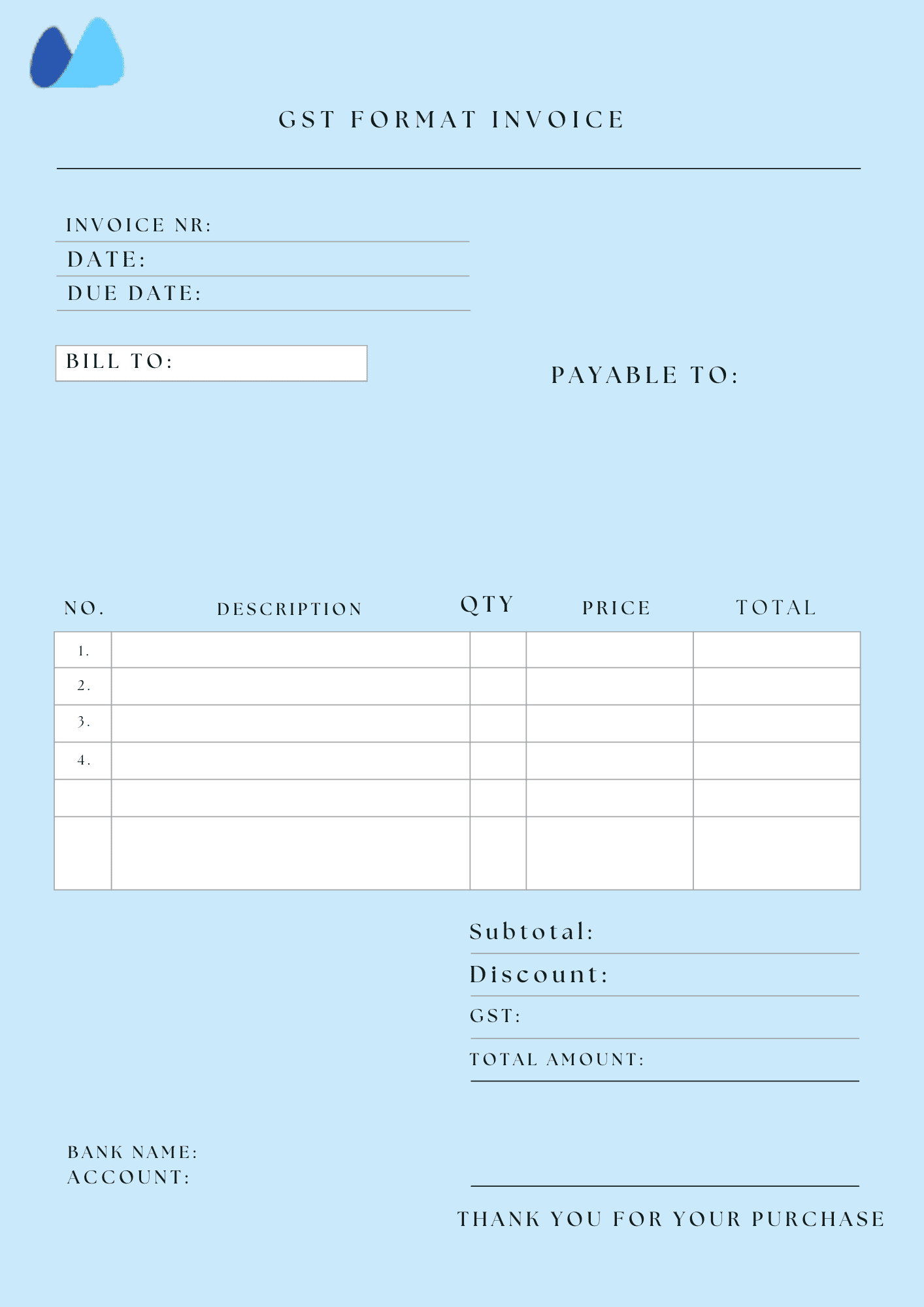
6. Terms and Conditions
This section protects both you and your client. If payment terms or delivery timelines are not written, even a simple error can lead to misunderstandings.
Here is what to Include:
- Validity — For example, “This quotation is valid 7 days from the issue date”
- Payment terms — “50 percent advance, 50% upon completion”
- Delivery timeline — “ Work will be completed within five working days of confirmation”
- Other terms — Cancellation policy, revision limits, etc.
📍Tip: Write in plain English. Avoid legal jargon unless necessary. Your client should understand these terms easily without needing to ask follow-up questions.
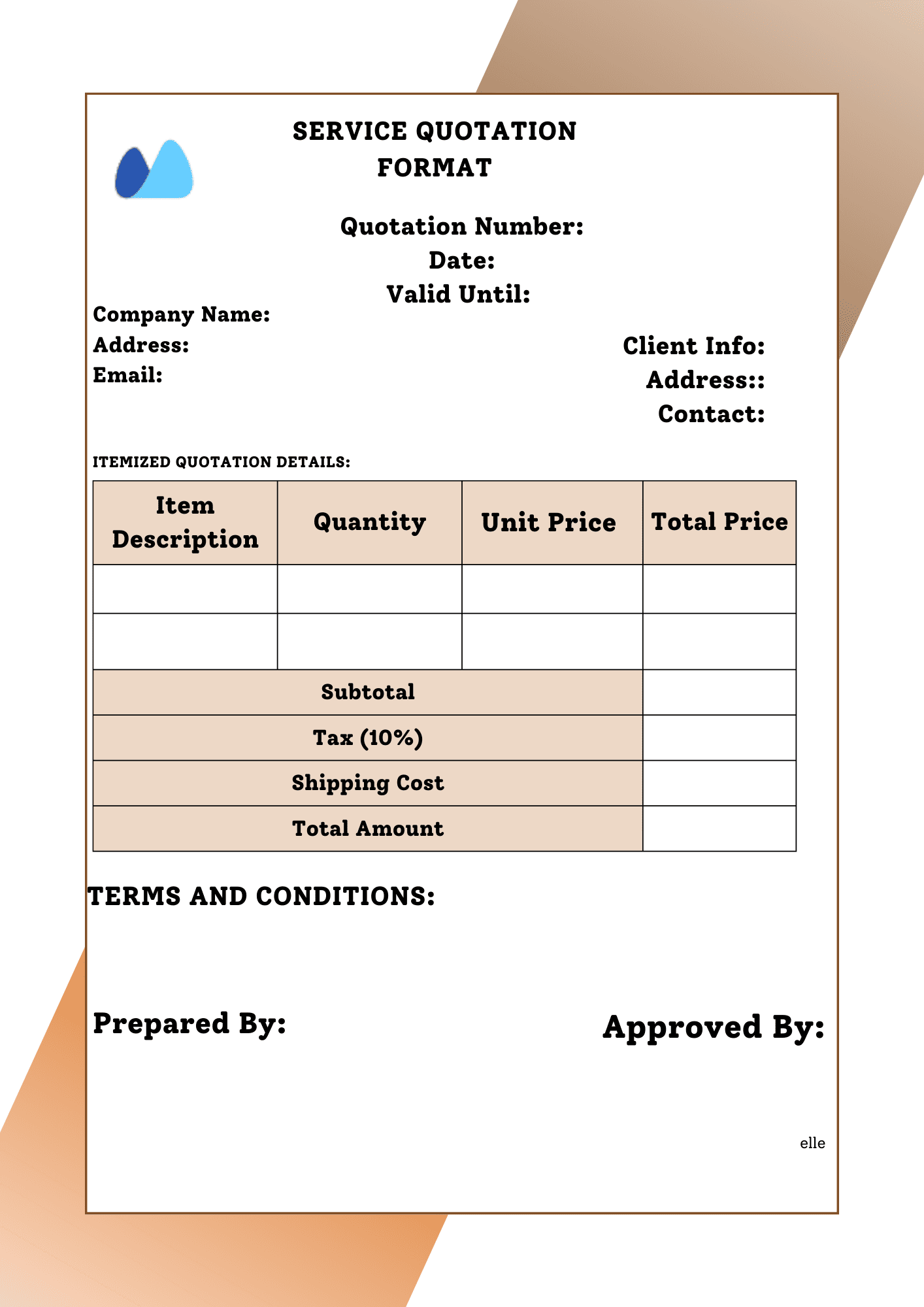
7. Signature Section Or Call to Action
A good quotation ends with a clear step. Either you provide a space for the client to sign and return the document, or include instructions like:
“To accept this quotation, please reply to this email with confirmation or contact us at (Phone/email)”
For Word documents being printed, you can include a signature line:
Markdown
Copy Edit
Client signature: — – ————————————
Date: ———————
🔗 Explore More Flexible Templates At Kladana
Kladana offers a broader collection of professionally crafted templates, not restricted to only GST or invoice formats. You will find additional templates, such as:
- Purchase Orders
- Delivery Challans
- Sales reports
- Inventory management
- E-Way Bill
- BOM (Bill Of Materials)
Why this matters:
✔️ You are running a business; documents like POs or reports are part of everyday tasks. Kladana’s inventory templates support all your needs in one place.
✔️ Depending on the document type, some templates are better suited to Word and Excel, especially if you need a structured word layout and calculations. Kladana gives you both.
✅ Recommended Templates Beyond Quotations.
| Document Type | Formats Available | When to Use It |
Sales Report |
When ordering goods from suppliers |
|
Delivery challan |
Word, Excel |
For goods dispatch documentation |
To Track Performance over time |
||
Excel |
For stock tracking across the business |
You can explore all these ready-to-use templates available for free over at Kladana’s blog template section. It is an excellent resource for building a library of business documents beyond quotes.
Quotation Format In Word Free Download
📄 Template 1: Basic Quotation Format
Best for: Freelancers, consultants, solo professionals
Use case: Simple one-off services like logo design, writing, or coaching
Key features:
- Single table with service description and price
- Clean header with your logo and client info
- Minimal design, no tax fields or complex layout
✅ Use this when you need to quote quickly, clearly, and professionally with no extras.
Download this template for your reference
📄 Template 2: Service Quotation Format
Best for: Agencies, service businesses, SMEs
Use Case: Quoting for multi-part services like web design, SEO, or digital marketing
Key features:
- Multi-row item table, for example, phases and deliverables
- Terms and conditions block at the bottom
- Space for total, taxes, and signature
✅ Use this when your quote includes multiple services or phases and you want to present a structured or professional offer.
Download this template for your reference
📄 Template 3: GST-Compliant Sales Quotation
Best for: Indian MSMEs, product sellers, and resellers
Use Case: Quoting for items sold with GST — chairs, electronics, tools, etc.
Key features:
- Column for HSN code, quantity, unit rate, and amount
- Pre-formatted GST breakdown (CGST/SGST or IGST)
- Indian currency formatting and a professional look
✅ Use this when you are quoting for physical goods, need GST visibility, and want to appear invoice-ready without actual invoicing software.
Download Template for your reference
Simple Quotation Format Word: Step-by-Step Creation Guide
Want to build your quotation in Word? Here is how you can do it by following this step-by-step guide:
🔷 Step 1: Open a blank Word Document
Choose A4 size, set font to Calibri or Times New Roman, and start fresh.
🔷 Step 2: Add your company header
Insert your logo in the top left. After the logo, next to it, you add your company’s name. Address, contact, and GSTIN. You can use a 2-column borderless table to keep it aligned.
🔷 Step 3: Insert Quotation Metadata
Include:
- Quotation Number
- Date
- Validity period
- Subject of the quotation
Format this as a neat, 2-column table below your header.
Best Practices for Creating Professional Quotations
You can follow these tips for the best professional quotations.
☑️ Keep it Clean
Do not overcrowd your quote with fancy fonts or colors. Try to stick to one font, a simple layout, and a readable size.
☑️ Use Your Branding
Add your logo, use your business colors subtly, and match the style of your invoices or emails.
☑️ Highlight what matters
Ensure the total price, key deliverables, and terms are easy to spot. Use bold text for critical info.
☑️ Avoid Typos
Triple-check your numbers, grammar, and GST rates. Everything will go wrong if you make quotation errors.
To Sum Up
Whether you are a freelancer offering one service or a company sending dozens of quotes each week, a clear, well-designed quotation format helps you save time, avoid errors, and close more deals.
It offers a perfect balance, such as being easy to customize and looking even better when shared in a PDF file. You can start by picking a template that suits your business. You can also save your finalized quotation format as a personal template in Word so that you can reuse it repeatedly and just update the client and project info.
Frequently Asked Questions
Here are a few FAQs that you can read for your reference:
What is the best format for sending a quotation?
The best format is a Word document that you can edit, save, and convert to PDF. PDF is ideal for sharing with clients as it preserves the formatting and looks professional.
Can I create a quotation in Word without using any template?
Yes. You can start with a blank document and add your company details, a quotation number, client, item table, and total. But using a ready-made template saves time and ensures consistency.
How do I calculate totals in a Word quotation?
Unlike Excel, Word doesn’t support formulas. You must manually calculate Quantity x Unit Price and enter the totals. For complex pricing, consider calculating in Excel first and then copying the result into Word.
Is it ok to send quotations as Word documents?
Yep, it is, but PDF files work better than Word documents. PDFs preserve your formatting and can’t be accidentally edited by the client, which protects the document’s integrity.
Can I use quotation templates in Word on Mobile?
Yes. You can edit Word templates using Word mobile, Google Docs, or an app like WPS Office. Just make sure your layout adapts well to smaller screens.
How do I add GST to a quotation in Word?
Use a table with a separate row for CGST, SGST, or IGST based on your business type. Add columns like HSN code if required. Our GST-ready template makes this easier.
What is the difference between a quote and an invoice?
A quotation is a price offer sent before a deal is confirmed. An invoice is a bill sent after a service or product is delivered, requesting payment. The quotation helps secure the contract; the invoice closes it.
Can I Include Payment terms in a quotation?
Absolutely. You should include payment terms in a Terms & Conditions section, for example, 50% in advance and 50% after delivery. This avoids disputes and sets clear expectations.
How can I personalize a quotation template in Word?
You can add your logo, change fonts, edit table headers, and update the color scheme. Save your edited version as a custom template to reuse for future quotes.
Are Word quotations legally binding?
A quotation is not a legal contract, but it can serve as a formal offer. If the client approves the quote in writing or signs it, it can support your position in a business dispute.