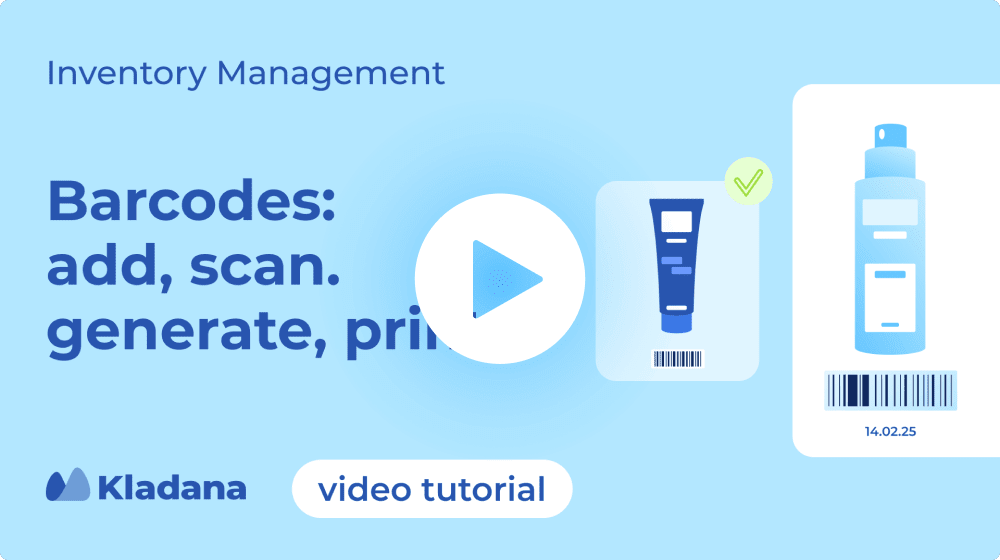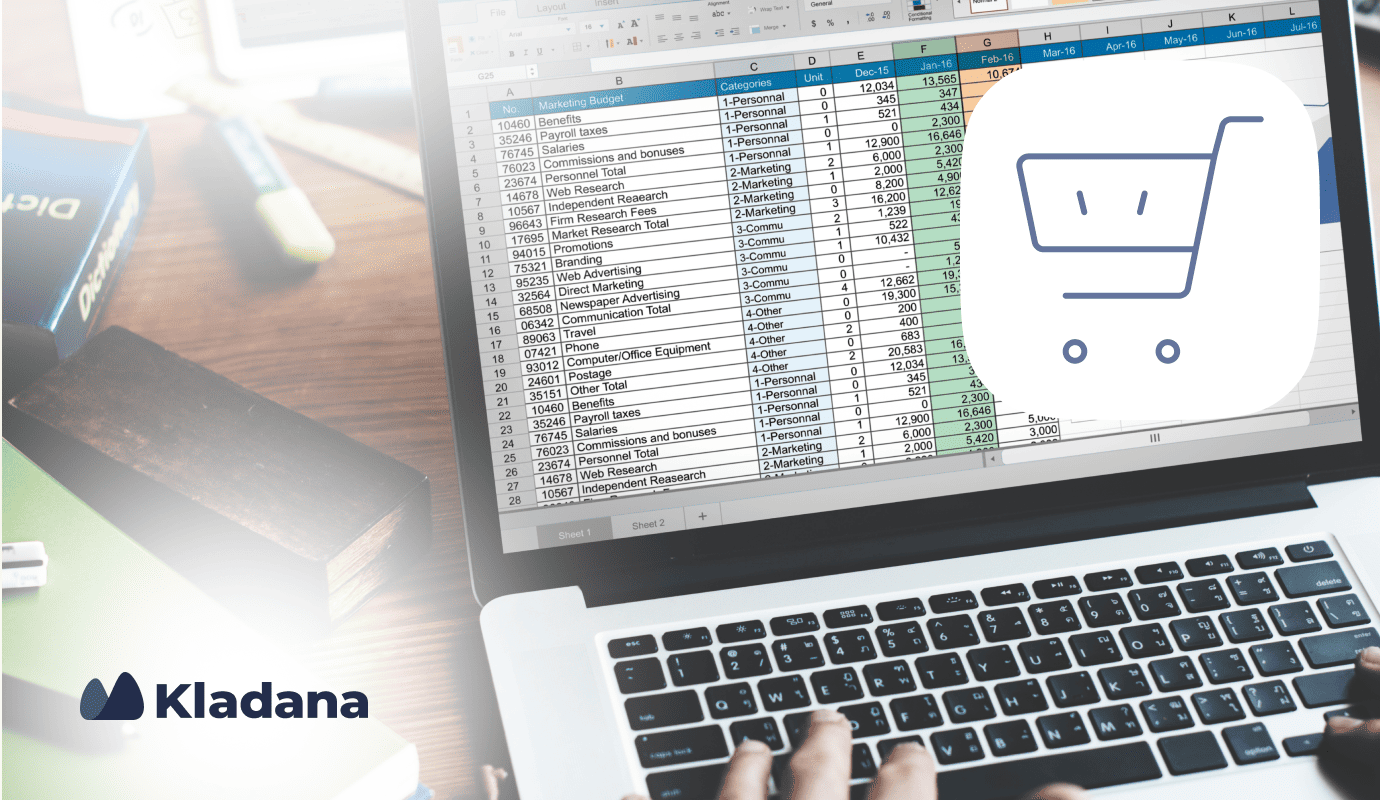We autogenerate barcodes for all our goods in Kladana and print thermal labels in bulk during receiving. It’s a fast, useful & powerful tool, and I don’t have to keep it in mind.
Barcode Generation and Scanning
Software
5
1
GTIN, EAN‑13, EAN‑8, Code‑128
& UPC barcodes for manufacturers and wholesalers
- Import, generation, and autogeneration in a couple of clicks
- Scanning during receiving, shipment, transfer, and stock-taking
- Thermal labels and price tags templates
- Labels custom editing
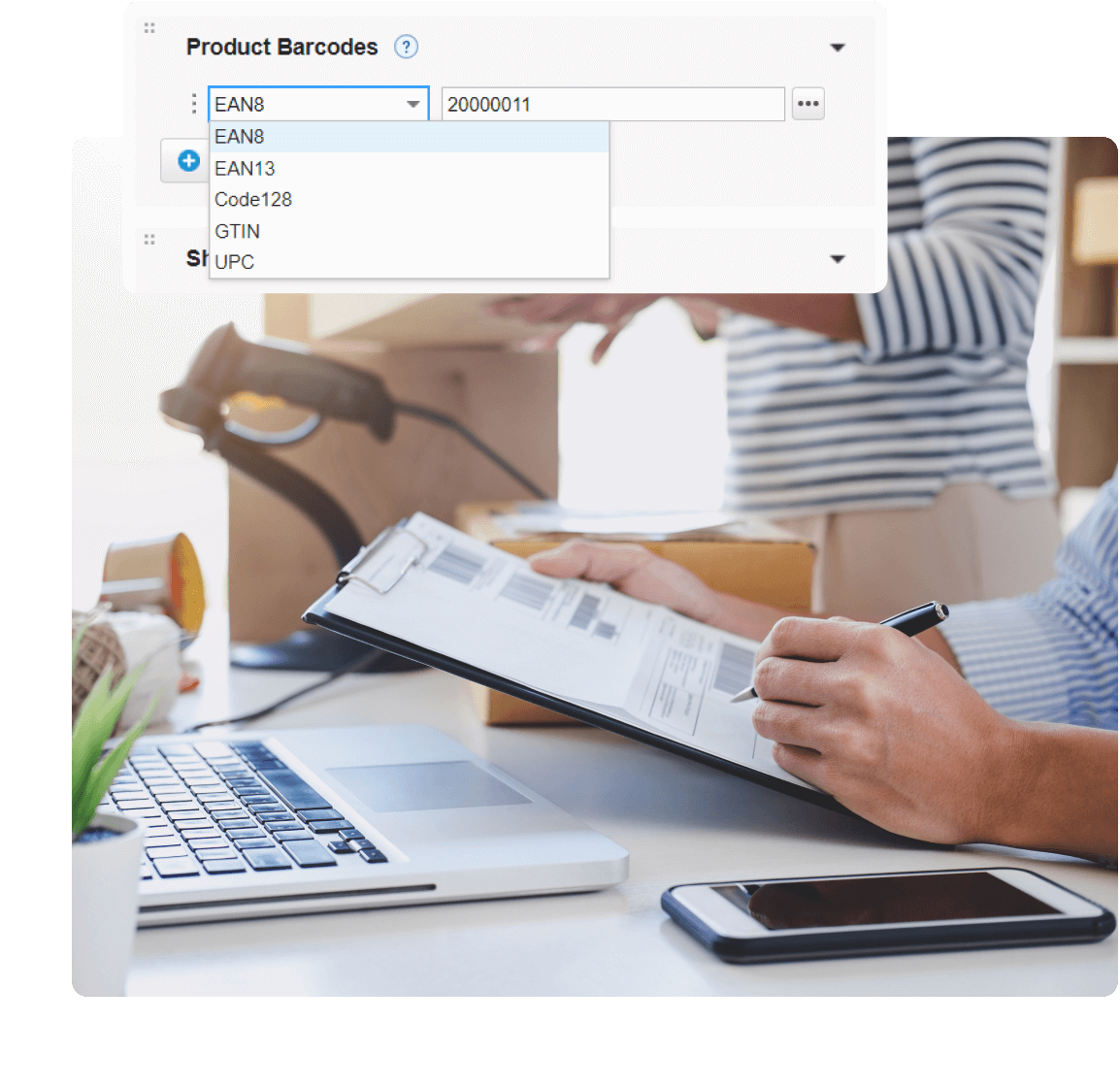
3 Steps to Make Barcodes

- Go to Inventory → Products and Services. Open the necessary item card, scroll down to the Product Barcodes. Click +Barcode, choose the barcode type you need. Add it manually or click three dots → Generate. Press Save.
- In the upper right corner of the page click Print. Opt for Price tag or Thermal label. Specify price and quantity of products. Click Print and save the document.
- Open the saved document — you can print it if needed.
Easy-to-use Interface for a Quick Start
- Generate GTIN, EAN-13, EAN-8, Code-128 & UPC barcodes
- Autogenerate EAN13 barcodes for new products
- Import barcodes from Excel sheets in bulk
- Create barcodes for services, goods, bundles, and variants
- Make numerous barcodes for one item
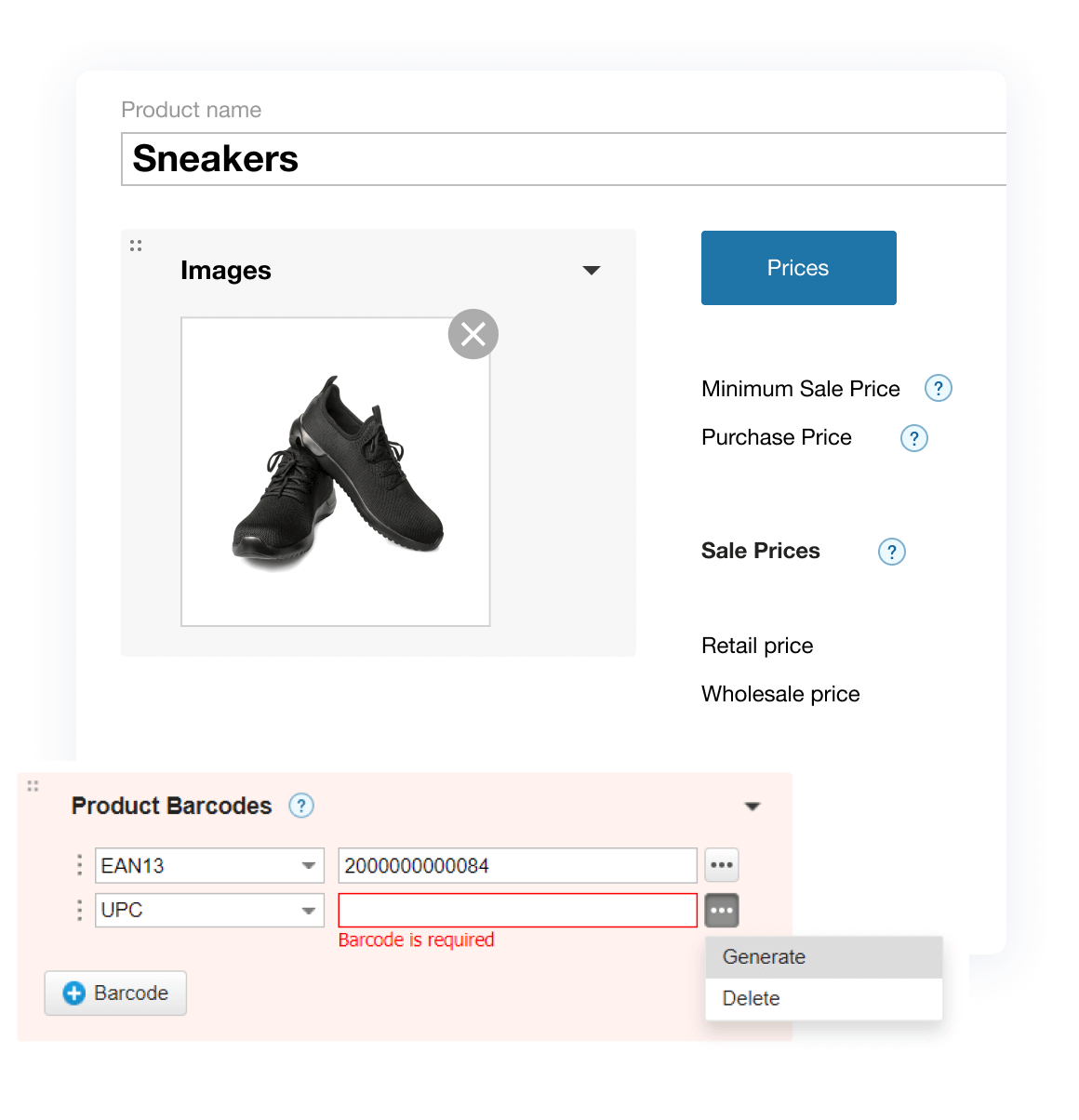
Handy Tools for a Well‑ordered Stock
- Scan barcodes during various processes: receiving, shipment, transfer, and inventory counting.
- Print thermal labels and price tags for each item or in bulk — you can do it on a product card, a product catalogue, a stock report, or from transactions with an item.
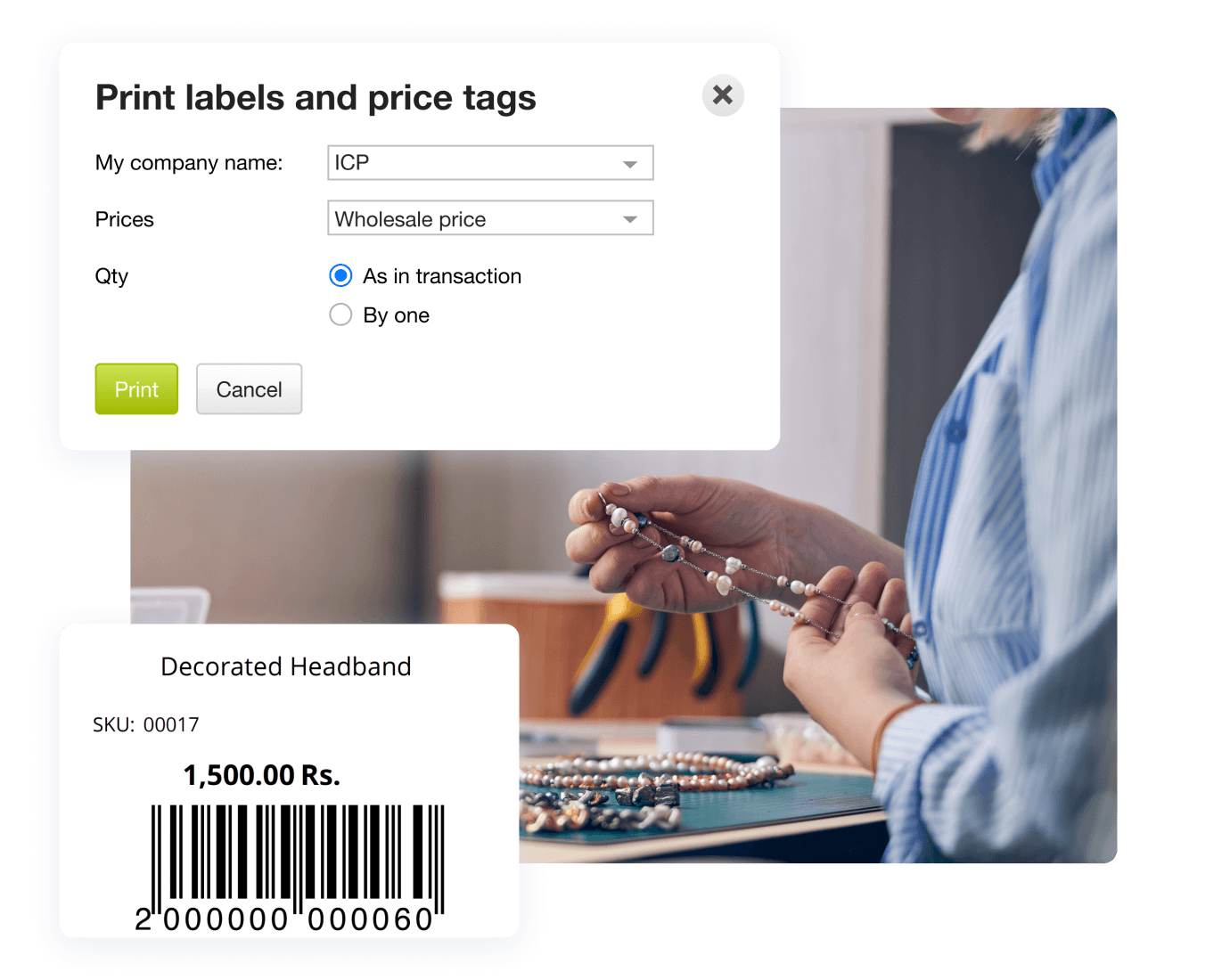
Barcoding Features
for Small Businesses
Inventory Management
- Generate barcodes
for services and goods in stock. - Scan barcodes in various transactions and warehouse operations.
- Barcoding allows you to control your stock and monitor receiving, storage, and shipment of products.
Production Management
- Assign barcodes for finished goods.
- Print thermal labels and price tags in a production order.
- Simplify data and reduce errors in a real-time mode.
Print Forms & Scanning
- Print labels & price tags, and download pdf forms.
- In case you need to customize them, our support team will help you with editing.
- KBW barcode scanners connected to a computer will allow you to scan barcodes.
Try Barcoding in Kladana
Sign up for Kladana to generate & scan barcodes,
and to print thermal
labels. You’ll have a 14-day free trial.
labels. You’ll have a 14-day free trial.
Types of Inventory Tracked by Kladana
- Services
- Products with variants
- Product Bundles
- Finished goods
- Raw materials
- Packaging
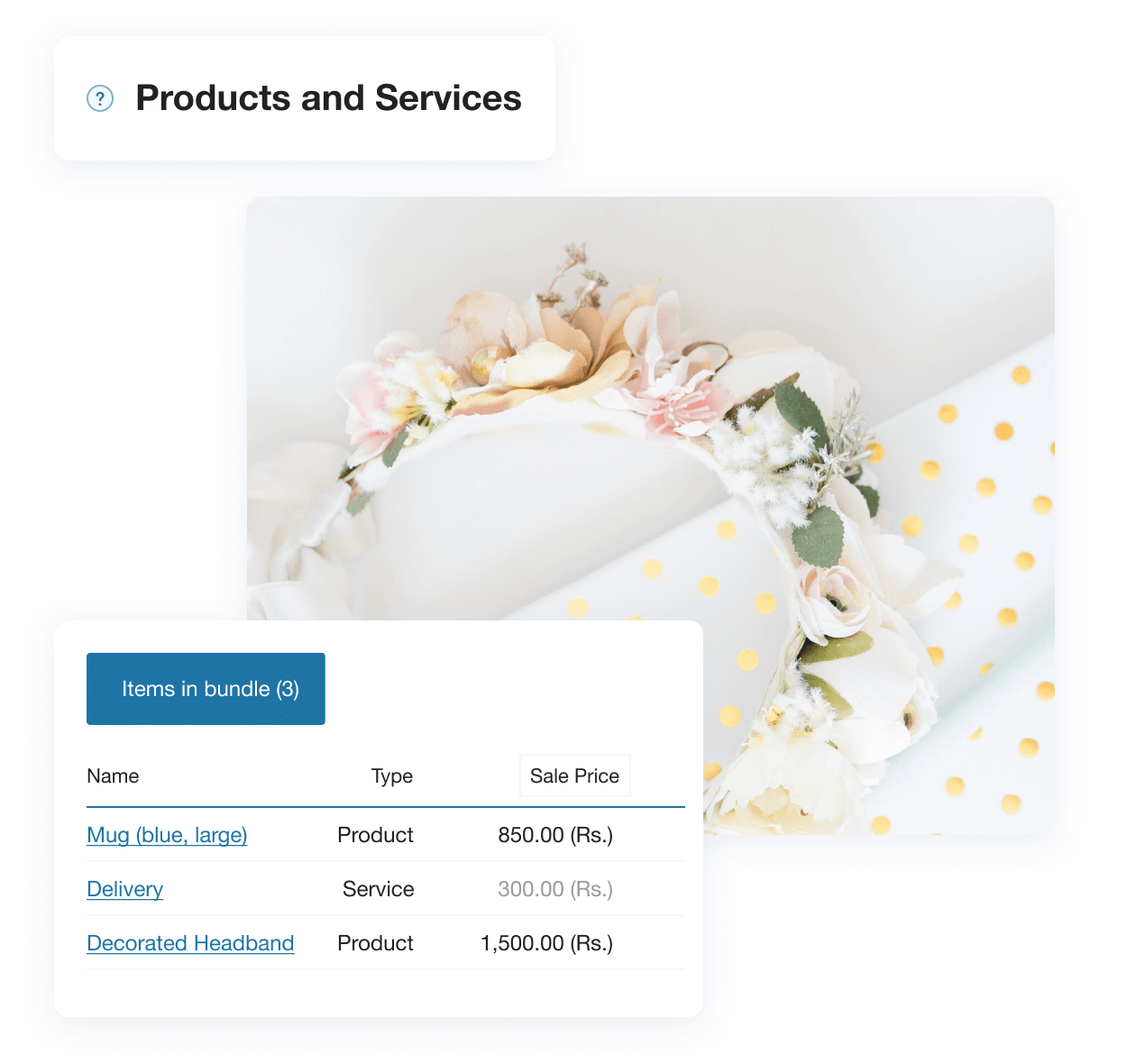
Cloud-Based Software for Inventory Management
Barcoding is only a part of common business processes that can be managed in Kladana. Having created an account, you get access to production features (BOMs, orders, labour costs), inventory & warehousing (stock-taking, bin storage, variants), profit & sales reports, Online Order App, etc.
FAQ on barcodes in Kladana
Barcode Generation
Go to Inventory → Products and Services, open
a product card, and scroll down up to the Product Barcodes field. Click +Barcode,
select the necessary barcode type, and generate a barcode. Besides generation, you can also enter
or scan a barcode.
Yes, you can create as many barcodes as needed for one item
or its variants.
You can autogenerate EAN13 barcodes. Inventory → Products and
Services, click the gear icon. Tick «Automatically create the EAN13 barcode for new products,
bundles, variants and services» checkbox in the Barcodes field.
No, we don’t support QR codes.
Unfortunately, we don’t have proper features for asset
management.
Scanning
Barcode scanners with Keyboard Wedge (KBW) Interface are compatible with
Kladana. KBW interface emulates keystrokes while scanning. These scanners typically connect via USB.
So, you need to connect the scanner to your computer, then print a page with
a barcode. Open a text editor such as Notepad. Place the text entry cursor in the
edit field. Scan the barcode a few times. When the barcode value appears in the line, and
the cursor moves to the next line, your scanner is ready to work.
We’re afraid you can’t. You need a KBW scanner.
Printing and Editing
Forms are available on a product card, a product
catalogue, a stock report, or during transactions with an item. Press the printer icon
and choose the necessary type of document. You can download, print, or send labels and tags
via email.
Contact our support team or email us at [email protected]. Describe your inquiry, and we’ll help
you edit labels according to your needs and provide you with relevant information.
Get New Knowledge
Learn how to arrange business routines for manufacturing, wholesale, retail & e‑commerce