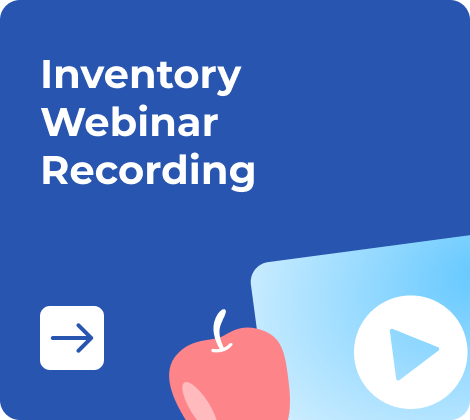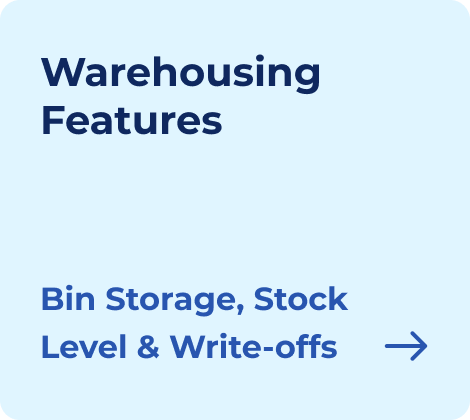If you are still creating your business quotations in Microsoft Word for bulk sales, you are wasting time and possibly making a lot of mistakes. They don’t calculate automatically nor they are scalable. That is why most of the SMES are shifting towards Excel for quotation management.
A quotation format in Excel transforms your quoting into a dynamic, automated process. Whether you are pricing out hundreds of wholesale items or sending a custom service quote to a single client, Excel helps you move faster, reduce errors, and present a far more professional image.
In this guide, you will learn how to create an innovative, flexible quotation format in Excel that includes auto calculations, a GST field, and reusable templates.
- Why Use Excel for Quotation Management?
- Benefits Of Using Excel for Quotations
- Essential Components Of a Professional Excel Quotation
- How To Make a Sales Quotation Format In Excel — Step-by-Step
- Quotation Format In Excel Free Download
- Advanced Tips To Automate Quotations In Excel
- Use Cases Where Excel Quotations Are a Business Advantage
- To Sum Up
- Frequently Asked Questions on Quotation Format In Excel
Why Use Excel for Quotation Management?
Microsoft is not just a spreadsheet. It is a quoting powerhouse when used correctly. Businesses of all sizes rely on Excel because it brings speed, structure, and intelligent automation to what would otherwise be a clunky, manual process.
Let’s break down exactly why Excel outperforms Word or handwritten formats when it comes to creating sales quotations.
1. Dynamic Calculations = No More Manual Errors
Let’s say, for example, you are quoting for a customer who is ordering around 30 different types of products. Each of the products has a different price, tax rate, and discount. But in Word, you would need to punch in every number manually and check your calculations.
In Excel, you can use formulas like:
=Quantity * Unit Price * (1 − Discount%) * (1 + Tax%)
This auto-calculates every line item as you enter values. Change the quantity, and the total number of calculations updates instantly. Update the tax rate in one cell, and it will be applied everywhere. This not only saves time but also gives you error-free quotations that you can trust even under pressure.
2. Build for Flexibility: From One Item to One Hundred
Excel is built for flexibility. It is made for data tables. You can easily expand your quotation to handle:
- Dozens or even hundreds of line items
- Grouping of products under service categories
- Separate discount tiers for different items
You can also filter, format, and print only what you need. It is especially essential for wholesalers, B2B suppliers, and service providers who often deal with bulk sales or mixed service quotes.
3. Handles Tax and GST with Zero Hassle
If you are a GST-registered business, especially if you are doing business in India, you need to include tax details in your quotations. It means specifying CGST, SGST, or IGST, depending on the transaction, and ensuring that totals are correctly calculated and displayed.
4. Easy PDF Export and Email-Ready Format
Once your quote is reusing the drop-down menu save it directly as a PDF, preserving formatting and making it easy to email clients. You don’t need a separate design tool or a PDF.
You can just click → Save As → PDF.
This produces a clean, professional-looking quote that’s client-ready within seconds.
5. Scalable and Repeatable for Daily Quotation Tasks
Sales teams that send out quotes every day don’t have time to start from scratch each time. Excel lets you build reusable templates with built-in formulas, branding, and placeholders. Then, simply duplicate the sheet, update the values, and send.
For example, a freelance designer could have one master template, update the project name, and hourly rate, and generate a tailored quote in under 2 minutes.
Benefits Of Using Excel for Quotations
Using Excel for quotations offers you a lot of advantages that are more than just doing calculations. It provides your business with a reliable, flexible quoting system that enhances how it operates, makes decisions, and serves clients.
Now, Let’s check the core benefits of using Excel specifically for quotation workflows and how it helps businesses work better.
1. Faster Decision-Making in Sales
In sales, speed matters. When a lead asks for a quote, the faster you respond, the more likely you are to close the deal. Excel reduces the time between request and response, enabling you to create a complete and accurate quote in minutes.
The responsiveness builds credibility. A client who receives a detailed, well-structured quotation quickly is more likely to trust your professionalism and move forward. Excel enables that kind of agility without sacrificing detail or quality.
2. Consistency Across Teams and Quotes
When you build quotations manually, the risk is inconsistency. One quote includes terms and notes, another doesn’t. One includes unit pricing, whereas the other only totals. Excel lets you lock in structure and logic so that every quotation sent from your company looks and works the same.
This consistency improves the client experience, builds trust, and ensures that everyone in your organization, whether it is one person or ten, quotes using the same standards. It also reduces internal errors, like missed discounts or forgotten delivery terms.
3. Simplified Internal Reviews and Approvals
For a startup or a growing business, quotes often require review by managers before being sent. But Excel makes internal reviews easy by keeping key calculations and totals visible, and you can even leave notes in side columns for internal use. You can also highlight and comment on the sections that need approval.
4. Reduced Training Time for New Staff
When you hire a new member of your team, teaching them how to use Word and a calculator consumes time. However, with Excel, the logic is already built in. You just have to hand it over simply, and the processes teach themselves.
You don’t need to explain anything regarding calculations or tax. The formulas do that. You can show them where to enter data and demonstrate how the system works. This helps you save training time and ensure that the new member can create quotes correctly.
5. Easy Version Control and Audit Trails
Excel files can be saved with version numbers, timestamps, or client names. In this way, it allows your business to maintain a clear record of what was quoted, when, and to whom. This helps during client negotiations, clarifies terms in the event of any disputes, and supports transparency in internal audits.
Therefore, these benefits aren’t about Excel being a spreadsheet. They are about Excel becoming a business process. It gives structure — speed, clarity, and repeatability — which is what a real quoting workflow needs.
Essential Components Of a Professional Excel Quotation
A well-structured quotation format in Excel should include specific fields that serve legal, financial, and client-facing purposes.
Here is what to include and why it matters:
1. Header and Branding
Your quotation is not just a price sheet. It is a business document. The top of your Excel quotation should immediately identify your business:
- Company Name & Logo — Build trust and brand identity
- Business Address & Contact Info — Phone number, email, website
- GSTIN (India-specific) — Required for tax-registered businesses
- Quotation Title — For example, “ Sales Quotation or ‘Service Estimate
2. Customer Details
Following the company information, the details of the recipient are provided below. This personalizes the quote and ensures accurate documentation:
- Client/Company name
- Contact person, if applicable
- Customer Address
- Customer GSTIN (for Indian B2B quotes)
- Email/phone
📌 Tip: Use a dropdown list or cell reference to pull these details from a client database sheet within Excel
3. Quotation Metadata
These fields help you organize and track your quotations, especially when you are sending dozens each week.
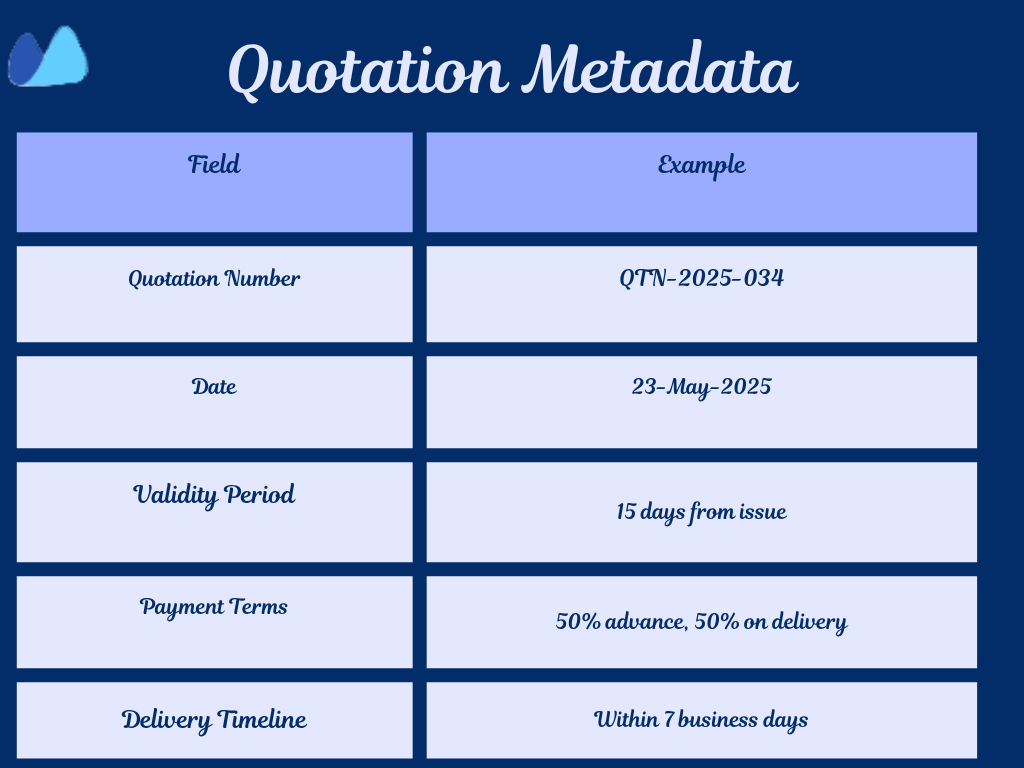
4. Summary Totals Section
Below, you can check the table and create a separate summary section for yourself while you do the total calculation.
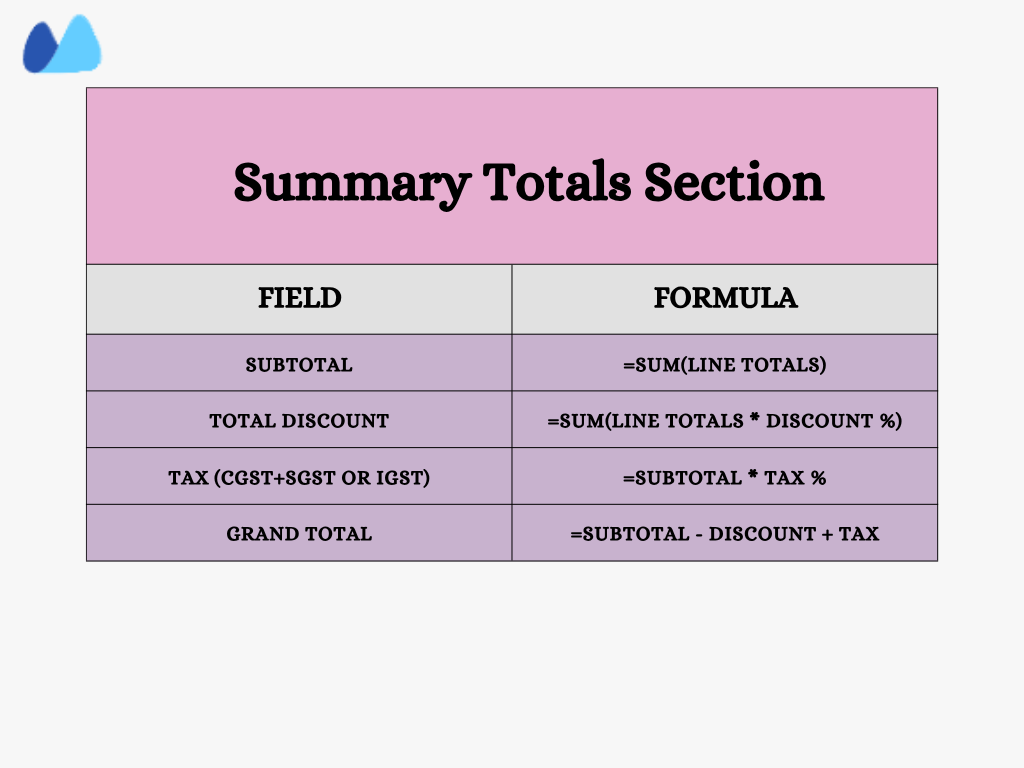
📌 Tip: If your clients are in different states, for example, India, use IF functions to switch between IGST and CGST/SGST
5. Notes and Terms Section
Leave space at the bottom for any important notes or legal terms:
- Terms and Conditions — Delivery delays, return policies, pricing disclaimers
- Bank Details — For payment processing, if applicable
- Signature Line — Optional for physical or PDF signing
How To Make a Sales Quotation Format In Excel — Step-by-Step
Creating a quotation format in Excel is easier than most people think, especially when you know the proper steps and formulas. This section will walk you through everything from setting up your headers to locking critical cells to prevent accidental edits. Let’s build it.
Step 1: Set up Column Headers and Layout
Open a new Excel sheet. Reserve the top few rows for your company and client details. Then, in row 10 or below, start your item table using these headers:
| A | B | C | D | E | F | G |
Item number |
Description |
Unit price |
Quantity |
Discounts % |
Tax % |
Line Total |
- Merge cells A1 to G1 for your company name
- Rows 2 to 6: Fill in client name, address, GSTIN, date, quotation number
- Format headers in bold, use color fill for clarity
Below you can see an example of the image for your reference.
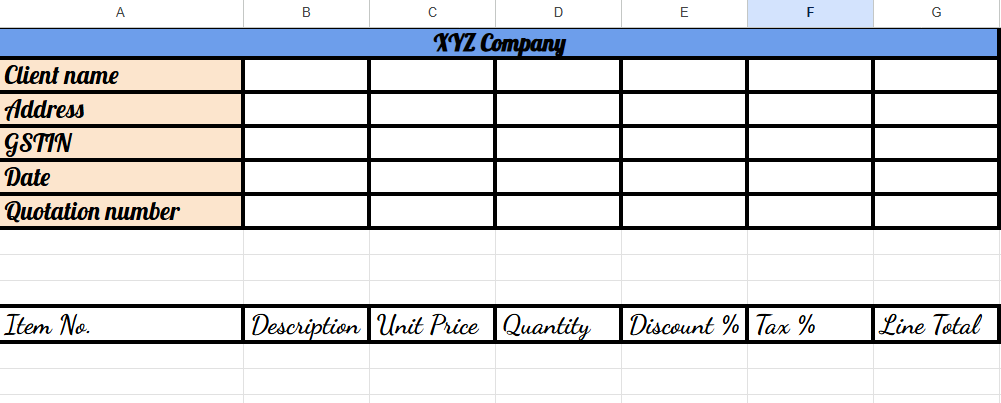
Step 2: Enter Item Data and Apply Formulas
Now enter your line items below the headers. Here’s how the formula logic works:
Line Total (Column G) = C11* D11* (1-E11)* (1+F11)
- This formula multiplies the unit price by quantity, subtracts the discount, and adds tax
- Format Column G as Currency
Step 3: Create Subtotal and Grand Total Selection
Below is your list of items and calculate totals:
| E | F |
Subtotal |
= Sum(G11: G20) |
Total Tax |
= Subtotal * Avg tax rate |
Grand total |
= Subtotal + Total tax |
- Use borders and shading to separate this summary visually
- Highlight the Grand Total in bold with a larger font
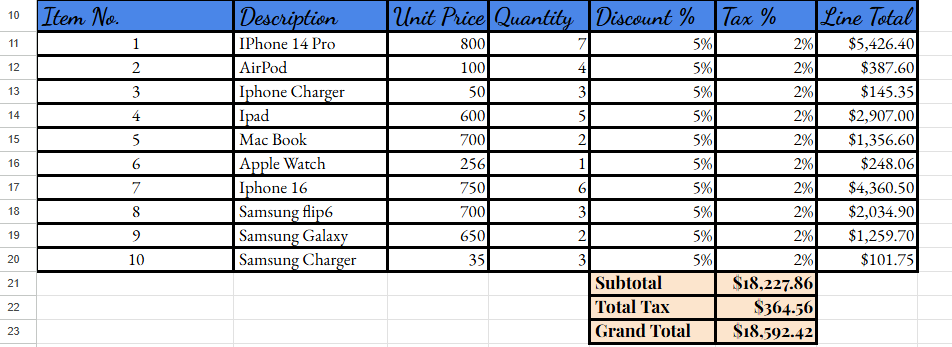
Step 4: Lock and Protect Critical Formula Cells
To prevent accidental edits:
- Select all formula cells (like line total, subtotals)
- Right click → Format Cells → Protection → Check “Locked”.
- Then go to review> protect sheet and add a password
This keeps your formulas safe while still allowing users to update quantities and prices
With these steps, you can now have a fully functional, professional-looking quotation format in Excel that does the math, enforces the structure, and looks sharp when exported to PDF.
Quotation Format In Excel Free Download
Whether you are a freelancer quoting for a service, a wholesaler quoting 100+ items, or an Indian MSME that needs GST-compliant quotes, these editable Excel templates will help you with your business.
| Template Name | Ideal For | Key Features |
Basic Sales |
Retail, Wholesale, General Trade |
Clean layout, auto subtotal, and total basic discount field |
GST quotation |
Indian MSMEs, B2B services |
Includes CGST, SGST, IGST logic, GSTIN fields, and HSN support |
Freelancers |
Consultants, agencies, designers |
Hour-based quoting, project breakdown, and notes section |
Multi-Currency Export Quote |
Exporters, global vendors |
Selectable currency field, FX conversion placeholder |
Advanced Tips To Automate Quotations In Excel
Basic Excel quotes save time. But automated Excel Quotations save entire workflows, especially for businesses that send multiple quotes daily. Below, let’s discuss advanced features that transform a spreadsheet into a smart quoting tool.
1. Drop-down Lists: Prevent Input Errors and Standardize Data
If you are quoting from a catalog of 50+ products or services, typing names manually leads to typos and inconsistencies. Drop-downs fix this by limiting choices to a pre-approved list.
Example Use Case:
Let’s say you are a digital agency quoting web services. You offer:
- Website Design
- SEO package
- Social media management
- Logo design
How to implement:
- On a second sheet (name it “items”), list all services in A2: A10
- Go back to your main quote sheet
- Select the description cell for the first line item (example: B11)
4. Go to Data > Data Validation > List and enter = Items! $A$2: $A$10
Now, when filling out the quotation, users can only select from this approved list; so you will not need to do any manual typing.
2. VLOOKUP to Auto-Fill Rates, Taxes, HSN Codes
Drop-downs save you from typing. But they become even more powerful when combined with VLOOKUP, allowing Excel to pull additional product data (Unit price, tax rate, HSN code) automatically based on the selected item.
Example Use Case:
You are a wholesaler quoting for LED bulbs, fans, and cables. Your product table (in Sheet 2) looks like this:
| A (Item) | B (Unit Price) | C ( Tax%) | D (HSN Code) |
LED Bulb 10W |
$120 |
12% |
1256 |
Ceiling Fan |
$1400 |
18% |
4588 |
Copper Cable |
$250 |
18% |
3030 |
To unit-fill the unit price in your quote:
Use this formula in the Unit Price Cell (C11): = VLOOKUP (B11, Sheet2! A2:D100, 2, FALSe)
Do the same for Tax% (column 3) and HSN code (column 4). This ensures:
- Consistent pricing
- Auto tax calculations
- Regulatory fields (HSN) are included
3. Central Tax Control: One Input, Global Update
Instead of entering tax percentages for each item, you can use a central tax cell and apply it throughout the quotation.
Example:
Suppose your tax rate is 18%, and you enter that in cell F2
Then, in your item table, the Tax% column will reference = $F$2
Therefore, if you ever change the value in F2 to 12% or 28%, it updates instantly across the entire table. It is beneficial for Indian GST users switching between CGST+SGST or IGST, depending on the state
4. Conditional Formatting to Flag Issues Visually
Condition formatting enables Excel to act like a visual assistant, highlighting anomalies, red flags, or items requiring special attention.
Example Use Case:
- Highlight rows where the discount exceeds 20%
- Flag quotes where the total amount > 1,00,000
- Color missing tax values
How to Apply:
- Select your item table
- Go to Home > Conditional Formatting > New Rule
- Use a formal like = E11>0.2
(Assuming Column E contains discounts)
Apply red fill for rows exceeding 20% discount — a clear visual cue for the sales manager to double-check before approval
5. Automate Quotation Numbering
Quotation numbers should be unique, sequential, and auto-generated, especially when sending multiple quotes per day.
Example Formula:
= “QTN-” & TEXT (TODAY (),”YYYYMMDD”) & “-” & TEXT (ROW (A1), “000”)
If today’s date is May 29, 2025, and this is your 4th quote of the day, it returns:
QTN-20250523-004
Copy this formula downward or across sheets to maintain consistency.
6. Currency Converter Cell for Export Quotes
If you quote internationally, Excel can help you show amounts in both INR and the client’s currency, USD or EUR.
Setup:
- Enter conversion rate in cell E1 (example 1INR = 0.012 USD)
- For each item, calculate: (= INR_Total*$E$1)
You can also show both values side-by-side. Check the table below for reference:
| Line Total (INR) | Conversion Rate | Total in USD |
₹ 10,000 |
0.012 |
$120 |
Add currency dropdowns (USD, EUR, GBP) to dynamically switch between rates using CHOOSE () or XLOOKUP () if needed.
Use Cases Where Excel Quotations Are a Business Advantage
Excel isn’t just convenient. It gives small teams and solo professionals the edge to work faster and handle complex quoting without paying for clunky software. These aren’t hypothetical benefits; here’s how it plays out in the real world.
1. A Sales Manager Quoting 80 Line Items Before 10 A.M
Scenario:
Priya is a sales manager at a hardware distribution company. She starts her day by reviewing three requests: one for 80 SKUs of electrical supplies, another from a regular client requesting updated pricing on steel hardware, and a third for a tender that closes by noon.
How Excel Helps:
- She uses a preloaded Excel template with product codes linked to live price and tax tables
- With dropdowns and VLOOKUP, she selects items, and prices/tax auto-fill
- Bulk discounts apply via IF formulas — no calculator needed
- Quotes are saved as PDFs and sent — all three done by 9:45 a.m
2. A Freelancer Who Needs to Quote Mid-Call To Win The Job
Scenario:
An international client calls Ramesh, a freelance UI/UX designer. They are impressed and ask, “Can you send a quotation right now? We will decide today.”
How Excel Helps:
- Ramesh opens his template
- He selects the “UI package” from a dropdown, description, hours, and rate auto-fill
- He tweaks a few rows, enters the client’s name and country (which auto-updates currency and tax fields)
- Hits “Save as PDF” and sends it — all while still on the call
Finally, he wins the job not just on the basis of his skills, but also on the readiness he demonstrates.
3. An Exporter Dealing with Four Currencies in One Afternoon
Scenario:
Neha runs a textile export firm. She gets RFQs from Dubai, Milan, and Singapore all on the same day. Each requires pricing in local currency, different tax codes, and shipping costs.
How Excel Helps:
- Her master quote sheet includes currency selector (=CHOOSE ()), FX rate inputs, and IGST auto-calculation
- Product descriptions are in English and Italian (Using translation notes)
- Each client sheet generates its PDF, with clean currency, tax, and total logic
In this way, she doesn’t waste time copying data across systems. Excel handles the conversion, layout, and math all in one place.
4. An Indian MSME Quoting With GST Compliance During an Audit Week
Scenario:
During a tax audit, a GST officer requests supporting documentation for past quotations that have been issued. Ravi, who runs an electronics installation business, pulls up Excel.
How Excel Helps:
- Every quote has the buyer’s GSTIN, itemized HSN codes, and tax breakup
- Subtotals, taxable value, and final invoice amount match submitted returns exactly
- He exports them with one click, sorted by client and date
What this Proves:
So, here Excel isn’t just sending quotes. It becomes part of your compliance stack when appropriately built.
5. A consultant Quoting Three Project Models to a Single Client
Maya, a marketing consultant, is bidding for a retainer deal. The client requests three pricing options: basic, mid-tier, and full-service.
How Excel Helps:
- Her quote template includes a matrix that compares packages side by side:
| Service | Basic ($) | Standard ($) | Premium ($) |
Monthly Strategy Call |
1 |
2 |
4 |
Campaign Management |
No |
Yes |
Yes |
Performance Reporting |
Quarterly |
Monthly |
Weekly |
Total Cost ( per month) |
$25,000 |
$45,000 |
$70,000 |
Each model links to a dynamic total and summary page tailored to the client’s brand and goals.
Why Excel is Better:
| Task | In Word or PDF | In Excel |
Calculate Totals |
Manual |
Done automatically |
Add or remove items |
Messy |
Easy and scalable |
GST support (India) |
Hard to format |
Built-in with formulas and columns |
Send as PDF |
Needs export tool |
One click |
Use offline |
No |
Yes |
Reuse for the next client |
Copy-paste |
Duplicate the sheet and update |
🧠 Smart Quotations Are Just The Start. Automate What Comes Next With Kladana
After following the tips and processes with sales Quotes in Excel, you are now doing great in your business. Your calculations are faster than before, reduce errors, and are more polished.
But what happens after the quote is approved?
If you are still chasing inventory updates, managing orders across apps, or copying and pasting data between systems, you are slowing yourself down.
Kladana takes over where Excel stops.
It’s an all-in-one ERP designed for growing businesses that are wasting time on manual operations.
Why It Works:
- Your Quotes convert to orders.
- Your Orders sync with your warehouse.
- Your Stock levels adjust in real time, whether you sell offline or through Shopify, or via a custom catalog link
🛒 Smarter Purchasing
Kladana tells you when stock is low, what to reorder, and who to buy it from based on real demand
🚒 Manufacturing
- You can track your raw materials, batch output, WIP, and actual costs
- You can assign tasks, production, and ship finished goods
- You get real-time visibility and transparency in work
🏬 Built-in profit Intelligence
- You can track every order cost, margin, and payment status
📲 Shopify and E-Commerce
- Your Shopify orders flow in automatically
- No more overselling, underdelivering, or spreadsheet chaos
What You Get with Kladana:
- You get real-time inventory visibility
- You get seamless sales and purchase order tracking
- You get centralized data across all teams and channels
- You get flexible workflows for retailers, manufacturers, and resellers
- You get deep analytics without the headache
- You get easy onboarding, real support, and no IT team needed
You can discover all these ready made templates available for free over at
Kladana’s blog template section
Start Your Free 14-Day Trial With Kladana
To Sum Up
Excel is not just your spreadsheet; it’s your Quotation Engine, streamlining your workflow and making tasks easier and faster.
If you are still typing quotes in Word, you are working twice as hard to get half the result. Whereas, Excel transforms quoting into a smart, streamlined system that scales with your business. It reduces errors, speeds up responses, improves professionalism, and supports compliance. It provides you with full control over calculations, tax handling, and design.
No matter if you are a freelancer, a wholesaler, or a GST-registered MSME, switching to Excel for your quotations isn’t just an upgrade. It is a competitive advantage. Build your template once, automate the heavy lifting, and close deals faster.
Frequently Asked Questions on Quotation Format In Excel
What is Quotation Format in Excel?
A quotation format in Excel is a template designed to create professional price quotes for products or services. It includes a section for client details, descriptions of items, unit prices, and totals. It also allows for easy customization.
How to create a Quotation Format in Excel?
- You can choose a template or design of your own, or search for it online and create your design from scratch.
- You can add columns for essential information such as item descriptions, total, subtotal, GST, and other relevant fields.
- You can add formulas for calculations. Use Excel’s formulas to automate your calculations.
- You can customize layouts, font designs, colors, and formatting to match your branding.
- You can save the template for future use.
What are the benefits of using Quotation Format in Excel?
- You can easily adapt the template to your business needs and branding
- You can use automatic calculations to save time
- You can easily share and access files from various devices
- You get many free templates available online and customize them yourself in the Excel sheet
What are the key elements of a Quotation Format in Excel?
- Header
- Quotation details
- Client details
- Itemized list
- Discounts and taxes
- Terms and conditions
What is the best Excel template for bulk sales quotations?
A template with dynamic item rows, built-in tax logic, discount fields, and summary totals. It should support 50+ line items and be exported to PDF for sending.
How to add dropdowns and VLOOKUP in an Excel quotation sheet?
- Use Data>Data Validation> List to create a dropdown.
- Use =VLOOKUP (Selected_item, table_range, column_index, FALSE) to auto-fill unit prices, tax rates, or HSN codes
How do I create multi-currency quotation formats in Excel?
- Add a cell for the exchange rate (e.g., 1 INR = 0.012 USD).
- Use = INR_Amount* Exchange rate to show the equivalent in another currency.
- Add currency dropdowns using CHOOSE () or XLOOKUP ()
How do I protect formulas in my Excel quotation template?
Select formula cells → Right click →Format Cells → Protection tab →Check “Locked” → Review tab → Protect sheet with a password
Is it better to use Word or Excel for sales quotations?
Excel is far superior for bulk quotes. It automates calculations, scales easily, handles taxes, and reduces human error, and Word does none of that.
Can I export my Excel Quotation as a PDF and email it directly?
Yes. Go to File > Save As > PDF, then attach it to your email. The format and layout stay intact for a professional appearance.